Should You Turn Sharpness All The Way Down? (Explained)
Should You Turn Sharpness All The Way Down? (Explained)
When getting a new TV for the first time, it’s very possible that their settings not be set optimally right out of the box.
That means that for the average person that decides to leave the television on its default settings, they may not be getting the full capability of their display.
This could be in the form of blooming due to the backlight being too high, or a color setting that causes the image to look off.
Now with that said, a common piece of advice that’s given is turning the sharpness setting all the way down.
However is this something you should do for every TV?
Well here’s what I’ve learned…
Should You Turn Sharpness All The Way Down?
Turning the sharpness all the way down doesn’t always yield better picture quality as I’ve found that 1-2 notches above or below 20 percent of the sharpness value often gives a good balance between clarity and accuracy. Setting this too low can sometimes soften the image, whereas setting it too high can introduce visual artifacts making the image look artificial.
What is The Sharpness Setting?
So to figure out the right sharpness setting, it’s important to first understand what sharpness actually is so you then know what the setting actually does on your TV.
To simplify it, basically think of sharpness as a way to make the picture look more defined by crisping up the edges of everything that’s on screen at the time.
It’s an immediate way to artificially “sharpen” (for lack of a better word) an image by adding additional information around edges to make it appear sharper.
It’s also often referred to as edge enhancement since it basically enhances the edges of the elements visually present by adjusting the area around them.
However here’s the problem with this setting; setting it too high can actually decrease picture quality since it can make it harder to actually discern specific details in an image.
Setting it too high can introduce all kinds of noisy artifacts that just makes the picture look off (this is especially apparent when set at the maximum level)
You’ll notice how much the image changes depending on how high or low the setting is.
Speaking of which..
Is Lower Sharpness Better?
With all this being said, is a lower sharpness setting better?
Interestingly enough, not necessarily in my opinion, since there’s something else that you may not have been aware of when it comes to setting your sharpness too low.
You may have heard the common recommendation of turning down the sharpness to 0 because setting it too high can throw the picture quality out of whack and making things look unnatural.
But did you know that turning it too low can also sometimes have a similar effect depending on the TV?
With some particular TVs, setting it at 0 doesn’t just simply remove sharpness — some TVs can actually introduce an image softening algorithm that slightly blurs the image when set at 0 rather than simply not using it.
That means turning the sharpness setting entirely off may not always yield the best picture quality on every TV.
Why this happens even I’m not exactly sure, but it’s definitely something I’ve seen a few times through the years so it’s something to be aware of.
What Is The Best Setting For Sharpness?
So then knowing all this, what exactly is the best setting for TV sharpness then?
Well first I would say from where you would normally sit, try turning the value all the way to 0 and seeing how much the image changes.
A slight change is normal since the default value was likely set higher — however if the picture quality becomes really blurry then it’s definitely possible your TV could be implementing some sort of image softener to the edges in the scene which certainly doesn’t help clarity.
From my experience, I’ve found that 1 to 2 notches higher or lower from 20 percent of the sharpness value that the TV uses is a good starting point.
This of course is also going to depend on how much variance the sharpness setting has since every TV is different.
For example if you can only adjust it 5 notches in total, then fine tuning it wouldn’t be possible since it would change in larger increments.
In that case, it would be better to set it on 1 since that would be 20 percent of that sharpness range.
However if you could adjust the setting say 20 notches for a particular TV, then a setting value of around 4 might look good in terms of clarity.
This of course is going to be personal preference too since some may prefer the look of a higher or lower setting, (and it even depends on the capabilities of the television itself) but this is just what I’ve personally found to look best.
Though, even this isn’t always going to be the case, so it’s really ultimately best to go by what your eyes tell you.
Try adjusting the image until there aren’t any artifacts and lines around the stuff that’s on the screen while it still appearing sharp.
That’ll be the setting works best.
Keep in mind too that the type of content your viewing can also have some sort of impact on your sharpness setting.
For example, an older movie with a lower native resolution may actually look better with a higher sharpness setting than a lower one.
Conversely, the opposite could be true too.
Some older content may have been created with a naturally higher sharpness value too, so compounding that with setting your own sharpness too high could make it look artificial so it depends.
Again adjust it until you reach what you think looks best, but just be aware of the introduction of visual artifacts on screen since that’ll be a good indicator that the sharpness setting is set too high.
Final Thoughts
That about wraps it for this one but I just wanted to quickly cover the sharpness setting and provide some clarity on what it should be set at.
It’s definitely something that’s subjective since everyone’s preference and television might vary, but hopefully this could serve as a helpful starting point with getting an awesome picture quality.
Until next time, make it easy, keep it simple!
About Me

Jay
Hey everyone it’s nice to meet you. I'm Jay, writer & founder of the site Easy Home Theater. I've been with this hobby of home entertainment for many years now. I decided to create this site to be a helpful resource, and share everything that I've learned from personal experience with you. I also happen to be a huge gamer, lover of all things tech related, and a major fitness buff (love weightlifting)
Contact: Contact Jay
Facebook: https://www.facebook.com/Easyhometheater/
X: https://x.com/easyhometheater
Pinterest: https://www.pinterest.com/easyhometheater/pins/
Instagram: https://www.instagram.com/easyhometheater/
Followit: https://follow.it/easy-home-theater
Bluesky: https://bsky.app/profile/easyhometheater.bsky.social
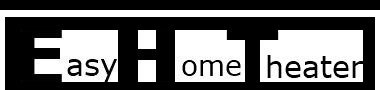





Leave a Reply