Why Does My TV Look Blurry? (11 Reasons & Fixes)
Why Does My TV Look Blurry? (11 Reasons & Fixes)

Your TV looks blurry because of either an incorrect aspect ratio, a lower default resolution setting, a lower bitrate setting, a low sharpness setting, an older HDMI cable that isn’t high speed, a damaged wire, a blur reduction/motion setting that should/shouldn’t be toggled on, electrical interference, or TV panel failure.
There’s several potential reasons why your TV’s picture quality negatively changed all of a sudden.
From my experience over the years, a fuzzy image could be caused by a low sharpness setting, a defective HDMI port, or even a faulty outlet.
It could even be an incorrect resolution setting causing it to look bad.
But there’s other possible reasons for subpar image clarity, even on a new TV.
So let’s figure out why your picture quality isn’t looking how it should, and ways to fix it!
(Afterwards, here’s some additional ways to optimize your TV & some of the best TVs for 2025 in my opinion)
https://easyhometheater.net/how-to-optimize-your-tv
https://easyhometheater.net/the-best-tvs
Reasons Why Your TV Might Appear Blurry & How To Fix Your Image Quality
1). The Aspect Ratio Changed Somehow

The first thing that could have happened is the aspect ratio changed somehow.
If the aspect ratio was changed in your settings, you may have to change it to a more suitable one.
To give a little context beforehand so you understand how, aspect ratio is basically a comparison between the height and width of the TV’s picture, represented as a ratio.
This ratio between the 2 on screen dimensions helps to standardize content creation for those screens.
Modern televisions have an aspect ratio of 16 by 9 inches, (16:9) whereas movies are often filmed at a 21:9 ratio.
So for that movie to fit the screen, there needs to be black boxes at the top and bottom (known as letter boxes)
Older shows however were created through a 4:3 aspect ratio.
In order for those shows to work on a modern screen, vertical black bars are placed on each side of the screen (called pillar boxes)
The reason I’m explaining this is because cable boxes and TVs often allow you to adjust the image by using different aspect ratios.
However if your current aspect ratio wasn’t compatible with the content you were watching, or it somehow changed from a previous setting, then it could have an unwanted effect on your picture quality.
This could be in the form of the content itself looking stretched out or the content appearing too small for your display.
So in the settings menu of the TV, look at the aspect ratio it’s currently using.
The specific menu varies by TV, but it’ll typically be found under a sub menu called picture settings, display settings, or something similar to those.
Do same within the menu for the device you’re also using with that TV — whether it’s a cable box, streaming device, etc.
If it’s not set at 16:9, change it to that to see if it helps your image quality to not look blurry or stretched since that’s the standard one used on modern TVs.
If it’s already set at that and still looks off, try using a different aspect ratio to see how it affects the picture quality.
Otherwise, it could be another issue entirely.
2). The Resolution Might Be Set Low
Another potential reason why your picture quality looks soft is there’s an incorrect resolution setting that’s causing the image to look bad.
An HD television has a maximum resolution of 1080×1920 pixels, meaning there’s 1080 pixels in height and 1920 pixels in width.
A modern 4K TV meanwhile, has a larger amount of pixels with a maximum native resolution of 2160×3840 height and width wise.
While this increase in pixels results in better clarity, if the devices you connect to your TV aren’t set to the correct resolution, you won’t see it.
In that case, your TV and/or those devices connected will internally upscale the image to fit the display.
So that upscaled image itself might appear blurry when forced to fit your screen.
This is especially if the original resolution is set below the TVs full capability.
For example if the TV or device is set to 480p in the resolution settings, the upscaled image is going to look blurry on a larger display up close.
So to fix this, make sure that the highest resolution settings are always applied with whatever device you’re using.
As an example, my one Samsung TV allows 4K HDR playback on all 4 HDMI slots.
However through the settings in a sub menu called HDMI UHD Color, which is under another sub menu called External Device Manager, that higher clarity can be enabled & disabled for each HDMI input.
So if I wanted to play games on my Xbox Series X or PS5 in 4K HDR, I’d need to make sure that both my console and screen were outputting at that max resolution.
I say all that to say check that you’re using the highest resolution settings you can for both the TV and the device.
It could be possible the individual input isn’t enabled for that higher fidelity if it’s something that can be toggled on & off.
By having it enabled, you get the best clarity and dynamism that it’s capable of.
Keep in mind this applies to streaming too, as some services may launch with a default visual setting that’s lower than what your TV can actually do.
So if you’re wondering why your movie streaming quality almost looks out of focus, that could be why.
Keep in mind too that the quality of the upscaling technology itself plays a sizeable factor in the picture quality you experience.
That’s because the upscaling capabilities can vary from each device.
A fuzzy TV screen/picture could of course be the result of a faulty HDMI cable, the display being set on the wrong input, or a failing panel too, but we’ll get to that in a bit.
As a side note, using a soft microfiber cloth to gently clean any dust off the screen itself can also help with keeping the image looking pristine.
3). The Birate Might Be Too Low If You’re Streaming
Something else you’ll also want to be sure of is that you’re using the highest bitrate that your internet can handle while streaming content.
The higher the bitrate, meaning the more bits at that time, the more clarity your screen might seem to show — even at the same resolution.
So if you notice that your content doesn’t look as clear as you think it should, a lower bitrate setting could be a potential reason why the screen appears grainy.
This becomes especially apparent if you have a bigger display or are seated closer to the display.
To fix the blurry TV screen, try raising the bitrate setting to the maximum your internet can handle so the streamed image appears crisp without buffering.
Buffering can happen when the internet connection can’t keep up with the amount of data that’s being processed for the image, or there’s an issue with the server.
When the bitrate drops, if it doesn’t buffer, you might notice the image quality either get blurrier or become pixilated.
Also keep in mind that different apps have different bitrate settings — so one streaming app could by default, be set on a lower setting compared to another.
Furthermore, even those bitrate settings are influenced by how well that app’s algorithm is optimized for handling that particular bitrate and resolution.
For example the default bitrate could look fine on one app, but need to be higher on another to maintain similar clarity.
That lower default or sudden change in bitrate due to dropped connection strength could be one reason why your sports or shows sometimes look blurry.
4). Your Sharpness Setting Could Be Set Too Low

The proper sharpness setting can definitely add to the depth of an image, but if it’s set too low or too high, this can diminish image fidelity by making it either too sharp or the opposite.
In fact, it’s often recommended that setting this to 0 is best.
From my experience though, this isn’t always the case.
Occasionally some TVs will actually introduce some element of blurring to the image when sharpness is turned off.
So my recommendation is setting it at 20 percent of the sharpness range and going 1 click above or below that point.
For example, if the sharpness on your TV goes to 20, setting it at 4 and turning the sharpness up to 5 or down to 3 would likely provide the best result.
I’ll caveat that by saying every TV is different so that setting could be different in your case.
But I’ve personally found that starting at a click above or below 20 percent of the sharpness range always gave me a good balance between granularity and clarity in my TV’s picture quality.
Also if there are any settings specifically tied to sharpness like edge enhancement, try disabling it in the settings menu since this may be altering the picture in an undesirable way.
The right sharpness level can have a positive impact on your overall viewing experience.
5). Too Close Of A Seating Position
Another problem that can affect your perception of how sharp the image looks is sitting too close to the screen.
If your home theater seating is too close, then things might also seem a little fuzzy, (especially if sat too close to a larger screen)
Getting your seating placement right is important for not only experiencing the best sound, but getting the best picture quality as well.
Furthermore, the size of the screen plays a factor into this too as a bigger screen is going to likely require you sitting a little further back so things don’t look out of focus.
So you could also try by moving your seating back a bit to see if that helps with how it looks to your eyes.
But if you’re unsure what distance you should sit, don’t fret.
To figure out the best seating position for the right amount of screen clarity, I created a seating distance calculator that also calculates a good starting place for your left & right speakers.
https://easyhometheater.net/seating-speaker-calculator
6). Using An Older Cable Type
If you’re using an older cable like an analog, composite, or even component cable in your setup, you could be limiting your resolution capabilities.
HDMI will give the best clarity due to its much higher bandwidth.
Using an older cable will likely result in a less clear image since they can’t transfer as much digital information as an HDMI cable could.
An older cable would only be capable of a lower resolution, which wouldn’t look as good on a larger display especially since there’s more area within your view.
So upgrading to HDMI may be helpful in that regard.
7). The Wrong Type Of HDMI Is Being Used
The HDMI itself also matters because if you use a lower bandwidth HDMI cable on a 4K TV, you’re going to be limited to a lower resolution (1080P at the max)
HDMI 2.0 cables, also referred to as high speed cables, have a 18 gigabytes per second bandwidth meaning it can support a maximum 4k resolution at a 60 frames refresh in content.
Ultra high speed, or HDMI 2.1 cables allow for 48 gigabytes per second.
This allows for 8K resolutions at 60 frames which is a lot more information comparatively.
So if you’re using a somewhat modern TV screen, using an ultra high speed HDMI cable allows your TV to fully utilize the maximum resolution it’s capable of.
Plus they’re backwards compatible, meaning they can still be used with lower resolution displays too.
Check Availability Of Ultra High Speed HDMI Cable
8).The HDMI Cable Could Be Faulty Or Damaged
There’s also the possibility that the HDMI cable could be faulty, which could result in your picture quality not looking so great.
This could come in the way of frayed wire strands, or bends in the wire that may have caused the wiring inside to break.
So check the wire to make sure there aren’t any tears or bends in any of the cables.
Seeing as how this is the component directly responsible for properly carrying the video signal, any damage to the wire can disrupt the signal and negatively affect image quality.
9). A Faulty HDMI Port Could Be The Issue
Following on from that last point, it’s possible that the HDMI port is faulty which would be the reason your content doesn’t look the way it should.
A faulty port could cause the signal to be interrupted if it’s damaged, or it could cause the screen it to glitch in some way.
If the connection of one port is bad, try switching the port and use a different cable to see if that helps.
10). Check If Any Motion Settings Or Specialized Image Settings Are Enabled
TVs will often come enabled with all sorts of settings for image quality, however sometimes they can have the opposite effect.
Check if any settings with motion blur, film grain, noise reduction, blur reduction, or something similar in the name are enabled — and try toggling them off to see if that helps.
Conversely, if they’re disabled, try toggling them on to see how they affect your image fidelity.
Some of these settings may make a TV’s picture look realistic and might be something some prefer.
In other instances it may even make things look worse.
For example with sports, I noticed that some motion settings can cause issues with ghosting where there’s a trail behind the person/object on screen.
I keep saying every display is different but it’s something I’ve certainly found to be true over the years especially when it comes to settings.
Troubleshooting problems with image quality can be tricky since I’ve seen displays where these settings sometimes help, and others where they don’t.
So try toggling them on or off to see if they help with your image clarity.
Also, using a different color temperature mode as well as calibration could help the image’s overall fidelity.
11). The TV Display Could Be Experiencing Interference Somehow
Something that may be causing that degradation in your picture quality is your TV could be experiencing electrical interference from a device that’s close to it.
This could be causing distortion in your television’s picture.
This could be caused by any number of things including the outlet it’s plugged into.
So to fix this, change where the TV is plugged in to see if that helps the issue.
If changing where the TV is plugged in helps, then you’ll know there was some element of interference happening.
Or it’s also possible that whatever it was plugged into could have been faulty.
To add to that, a surge protector in particular can help with this as its specialized circuitry can help mitigate any extraneous electricity.
I know I’ve had this happen before, and in my case a surge protector did actually help.
Also, If you’re using satellite TV, then make sure that the dish itself doesn’t have debris or anything on it.
That can directly impact the image quality of your content due to the signal possibly not being as strong.
If you’re using an antenna, damage to it can cause images on screen to distort so that’s something to keep in mind.
Check Availability Of Surge Protector Power Strip
Additional Potential Reason: The TV Itself Could Be Failing
Depending on the television’s age, it could be possible that the TV itself is failing.
That means it could be time to either get professional service for the TV, or replace the panel entirely.
How long a TV lasts and when you should replace it depends on a number of factors including usage, humidity, quality, etc.
However I’ve found picture quality start to diminish after year 8 typically.
This time period could always be longer or shorter, but if you notice things aren’t looking how they use to, this could be a reason.
It also depends on the backlighting approach the TV uses itself too.
Some TVs use local dimming which basically allows the panel to adjust parts of the image based on what’s on screen.
The more dimming zones it has, the more accurate it tends to be.
There’s even different types of local dimming, like backlight, edglit, etc.
But if you find yourself asking why your TV picture looks cloudy or unclear, it’s always possible that the TV’s local dimming zones aren’t functioning properly.
This can make some areas of the screen look more pronounced in visibility which could present itself in the form of blooming.
The fewer the dimming zones, the more pronounced this may look.
Though blooming can be minimized, it can’t really be “fixed” since it’s the dependent on that display’s capabilities.
This only applies to LED TVs though since they have light bulbs inside to illuminate the pixels.
But that doesn’t mean it’s something that you’ll automatically experience with these types of TVs either since some quality ones can have an incredible black levels.
OLED TVs don’t experience blooming since they don’t have a backlight and use a different process to show an image.
But if the panel is looking unclear in some spots or is unusually dark in specific parts on screen, then that may be a sign it could be failing.
If you do think it might be time to replace your display though, the LG C4 & Samsung Q90D are awesome TVs in my opinion.
Check LG 55 Inch Class OLED Evo C4 Series Availability
Check Samsung 55 Inch Class QLED 4K Q90D Series Availability
They do a great job with color vibrancy, picture quality, and have some pretty amazing HDR too.
Final Thoughts
Those are some the reasons why things might not be looking they way they should.
But hopefully the information talked about here helps remedy the issue.
I know how important getting a good picture quality is, however there’s things we unknowingly do that can dramatically affect the clarity we ultimately experience.
Luckily, as long as the TV panel itself isn’t degrading, and it isn’t defective, there’s usually a way to improve the way your content looks.
That’s about it for this one though.
Until next time, make it easy, keep it simple!
About Me

Jay
Hey everyone it’s nice to meet you. I'm Jay, writer & founder of the site Easy Home Theater. I've been with this hobby of home entertainment for many years now. I decided to create this site to be a helpful resource, and share everything that I've learned from personal experience with you. I also happen to be a huge gamer, lover of all things tech related, and a major fitness buff (love weightlifting)
Contact: Contact Jay
Facebook: https://www.facebook.com/Easyhometheater/
X: https://x.com/easyhometheater
Pinterest: https://www.pinterest.com/easyhometheater/pins/
Instagram: https://www.instagram.com/easyhometheater/
Followit: https://follow.it/easy-home-theater
Bluesky: https://bsky.app/profile/easyhometheater.bsky.social
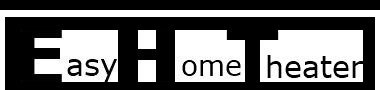




Leave a Reply